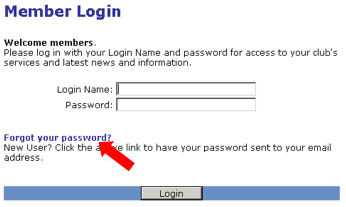Tips on using our new website - Logging into the s
Posted by Ricardo Gomez
Tips on logging into our Club's new website.
Note: Be sure to change your password when you login to keep your account secure!
Why this might not work:
The system will perform a security check by matching the last name submitted with the email address provided. If the email address we have on file (either inputted by your club director or imported from the District) is different from the one you provide, we have no way of knowing you are yourself. If this does not work please contact the webmaster -RCCHP@Shaw.ca.
| Getting The Most From Our Website | ||||
| By Dennis Gray | ||||
|
The website can provide a wealth of information about our Club and other Rotary activities in the District. This week I will review the login process so you can begin enjoying the benefits of our website. |
||||
|
||||
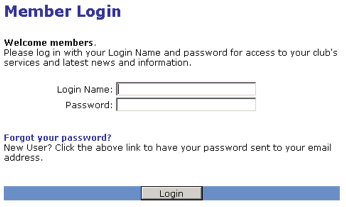
| How to login |
| Â |
Alternatively, you will also see a Login link underneath the greeting that appears on the Home Page of the site. Clicking on this link will take you to the same Members Login page as the tab.
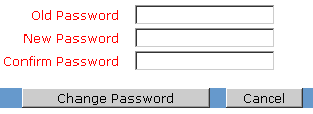
| Change my password |
| Â |